Table of Contents
Common Temple Issues
TUportal / Banner Workflow issues?
Issues with completing Workflows in Banner are generally caused by popup blockers. We try to allowlist Temple websites by policy on Temple-owned workstations, but you may need to add a manual exception. Steps for common browsers below.
Safari:
- You will want to allow all of the following: temple.edu, prd-wkflow.temple.edu, tuportal6.temple.edu
Chrome:
- 3 dots in top right → "Settings"
- Click "Privacy & Security" on the left
- Select "Site Settings" and then "Pop-ups and Redirects"
- Next to the "Allow to send pop-ups" subheader, click the "Add" button
- Paste in: [*.]temple.edu
- Click "Add"
Edge:
- 3 dots in top right → "Settings"
- Click "Cookies and site permissions" on the left
- Select "Popups and Redirects"
- Next to the "Allow" subheader, click the "Add" button
- Paste in: [*.]temple.edu
- Click "Add"
Banner Timeout
If are you getting a prompt from any TUportal or Banner about a session timeout or cookie error, there is a simple fix:
- Hit "OK" on the prompt you get:
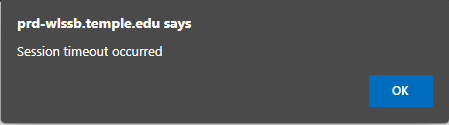
- click "Class Schedule" at the bottom:
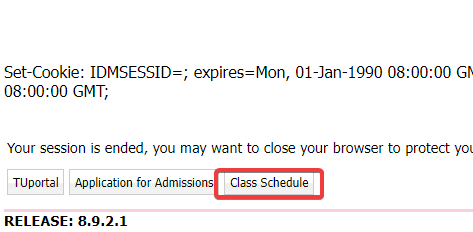
- This will take you to a new page, where you can then click "Exit" in the top-right corner.
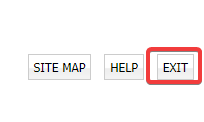
- This should clear your session, and you should be able to refresh the page or launch the application you need from TUportal again.
"HTTP 400 Bad Request" error on Temple websites
This is usually an issue if you have too many Cookies saved for the .temple.edu domain - happens often for users that access Library resources very often.
You can manually clear cookies for .temple.edu, or your whole browser - to target just .temple.edu, use these steps:
- Go to https://temple.edu
- Hit F12 on your keyboard to launch the "Dev Tools" window (or right-click the page and click "Inspect")
- Click on the "Application" tab (it may be hidden in a dropdown or arrow icon)
- On the left, expand "Cookies" in the tree pane on the left.
- Right-click the "https://temple.edu" item and click clear.
- Close "Dev Tools"
Then you should be able to access anything you weren't able to before.
TUportal5 "not secure"
TUportal5 is retired and has been replaced with TUportal6. Old links should usually work for a few years, but if you run into this error, please update your bookmarks to point them to tuportal.temple.edu instead of tuportal5.temple.edu. You can right-click any bookmark in your browser and click "Edit" to make that modification.
My problem isn't listed!
Still need help? Please email cphhelp@temple.edu with a description of your problem!