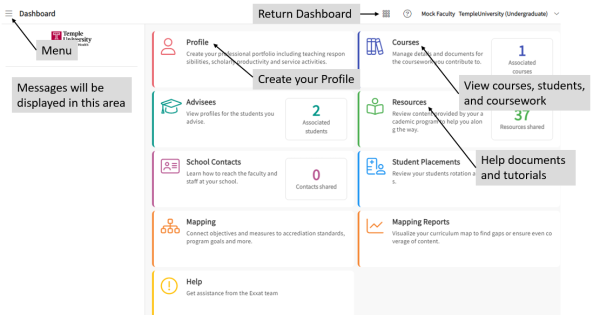Exxat - Getting Started
What is Exxat
Exxat Prism (commonly referred to as "Exxat") is the system used to track and manage students' College of Public Health clinical and field experiences. It is used to track:
- Clinical and field placements and contracts
- Clearances and background checks
- Learning activities such as Evaluations, Timesheets, etc.
- Program goals and accreditation standards (future development)
For a general overview of how to use Exxat and instructions on how to login and create a profile, watch the video below:
We use single sign on for Exxat - you should have received an email from "notifications@mail.temple.edu" with a link to activate your account.
Activate Your Account
- From your browser, go to: login.exxat.com
- Use Chrome, Firefox, or Safari
- Do not use Explorer; it will not work
- Enter your AccessnetID@temple.edu e-mail address in the Username area on the Exxat login screen
- Do not enter your TU e-mail alias address; it will not work
- For example, if you are Anisa Nuyen, use tuh1234@temple.edu, not anisa.nuyen@temple.edu
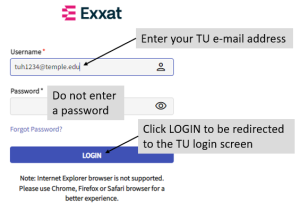
- Click on the NEXT button
- Click on Accept to agree to Exxat Terms of Use
- You will only need to accept the terms the first time you log in to Exxat
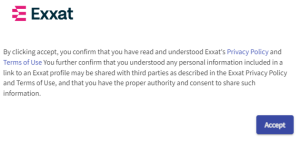
- Logon with your TU AccessNet username and password
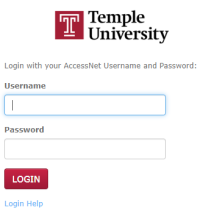
- You may be prompted for Duo Multi-Factor Authentication. If so, follow the instructions to complete the login process
The Exxat Dashboard
After you login, the Dashboard screen will be displayed.
For more information about the Dashboard and how to navigate through Exxat, read Navigating Exxat
Create Your Profile
The Profile enables you to build a professional portfolio. There are sections for demographics, teaching, service, and scholarly activity. You can also upload your resume and curriculum vitae.
At this time we are not requiring any of this information be filled out, but the functionality is there should you wish to use it.
- From the Dashboard, click on Profile
- Click on the area you wish to edit; to make changes, click on the Add (
 ) and/or Edit (
) and/or Edit ( ) icons
) icons
Important: DO NOT change your e-mail address. It must remain your AccessNet@temple.edu address. Otherwise, you will not be able to log in to Exxat.
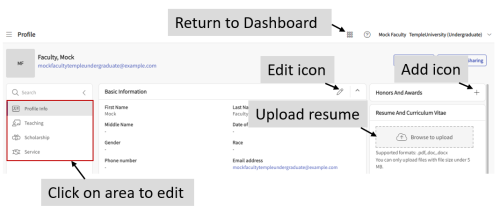
- When complete, click Save
For additional instructions, read Creating Your Profile
Get Help
As there are a variety of configurations for Exxat depending on program needs, it's best to start locally with:
- Your Practicum/Clinical Director or Coordinator
- CPH Clinical Affairs Office: Stefan Jewett, Assistant Director of Clinical Affairs, at stefan.jewett@temple.edu
Exxat provides additional support through these channels:
- The Exxat Prism Help Forum: From the Dashboard, click on the Help button or clicking on the question mark icon at the top right side of the Exxat screen; provides documents and video tutorials to guide you through common tasks
- Exxat Resources: Click on thee Resources button on the Dashboard