iODBC for Mac Installation Instructions
| 1. Go to http://www.iodbc.org/dataspace/doc/iodbc/wiki/iodbcWiki/Downloads#Stable%20Version%203.52.12 | |
| 2. Click on mxkozzzz.dmg to download it | 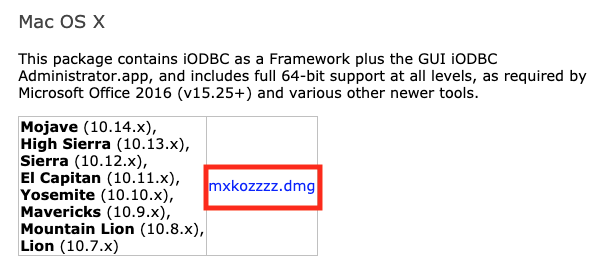 |
| 3. Locate the download mxkozzzz.dmg and open it. (In this example, Chrome is the browser being used and the download appears along the bottom of the browser window.) | 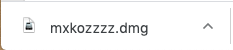 |
| 4. Double-click on iODBC-SDK.pkg. If you receive a message that it can't be opened because it was not downloaded from the App Store, follow these steps. |  |
| 5. Click Continue | 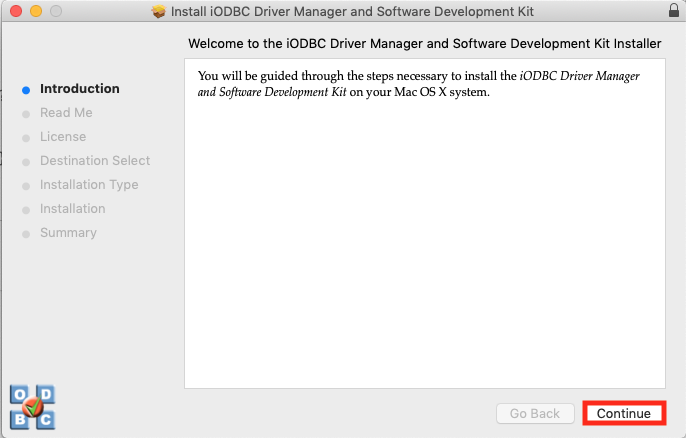 |
| 6. Click Continue |  |
| 7. Click Continue |  |
| 8. Click Agree |  |
| 9. Click Install | 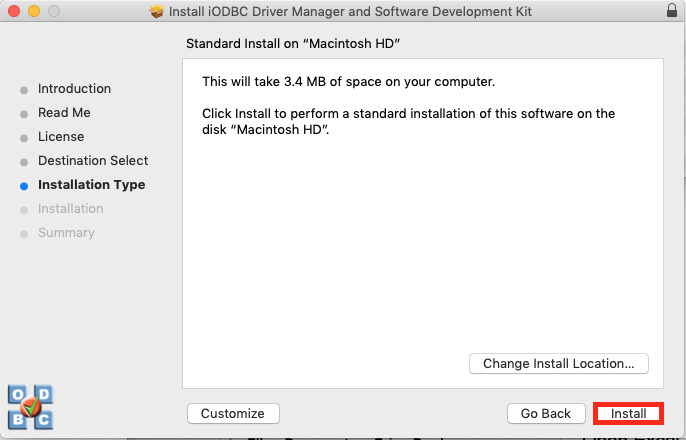 |
| 10. When prompted, enter your username and password to allow the installation and click Install Software. | |
| 11. After the installation has completed successfully, click Close. |
Install the following ODBC MySQL connector for Mac
| 1. Go to https://dev.mysql.com/downloads/connector/odbc/ | |
| 2. Select masOS for the operating system | 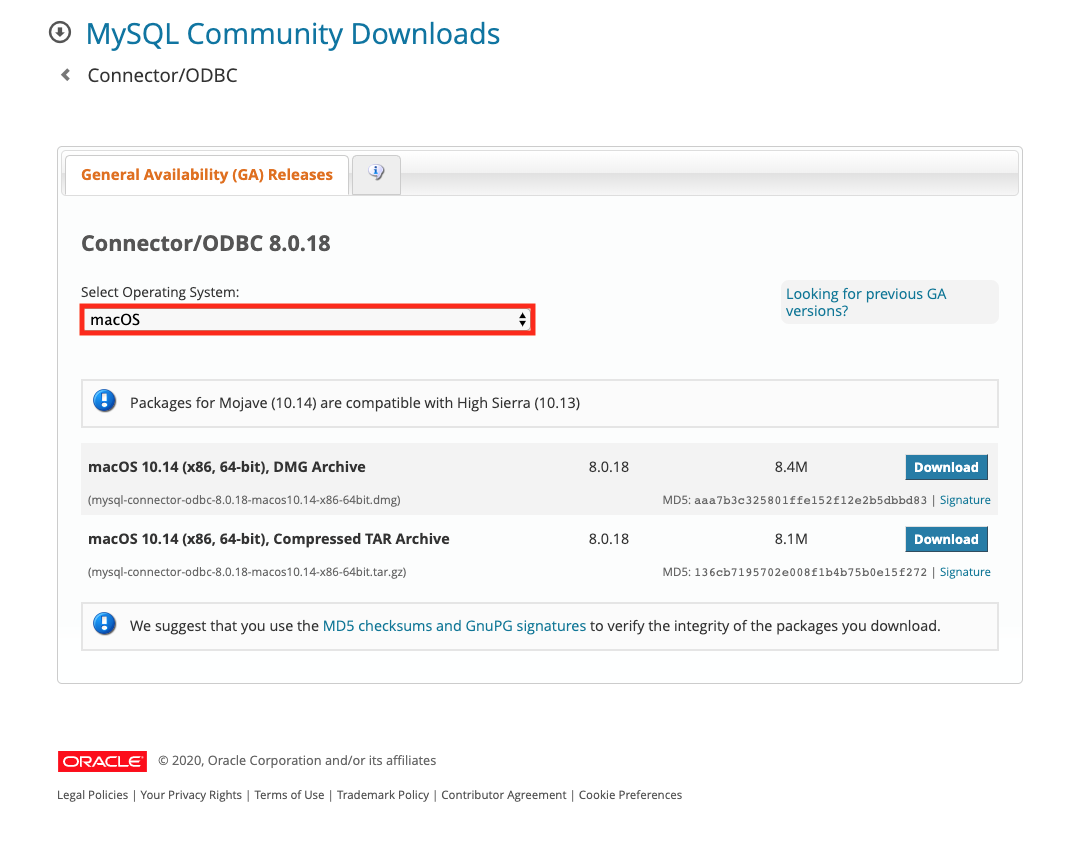 |
| 3. Click on Download for macOS 10.14(x86, 64-bit), DMG Archive |  |
| 4. Click on No thanks, just start my download. | 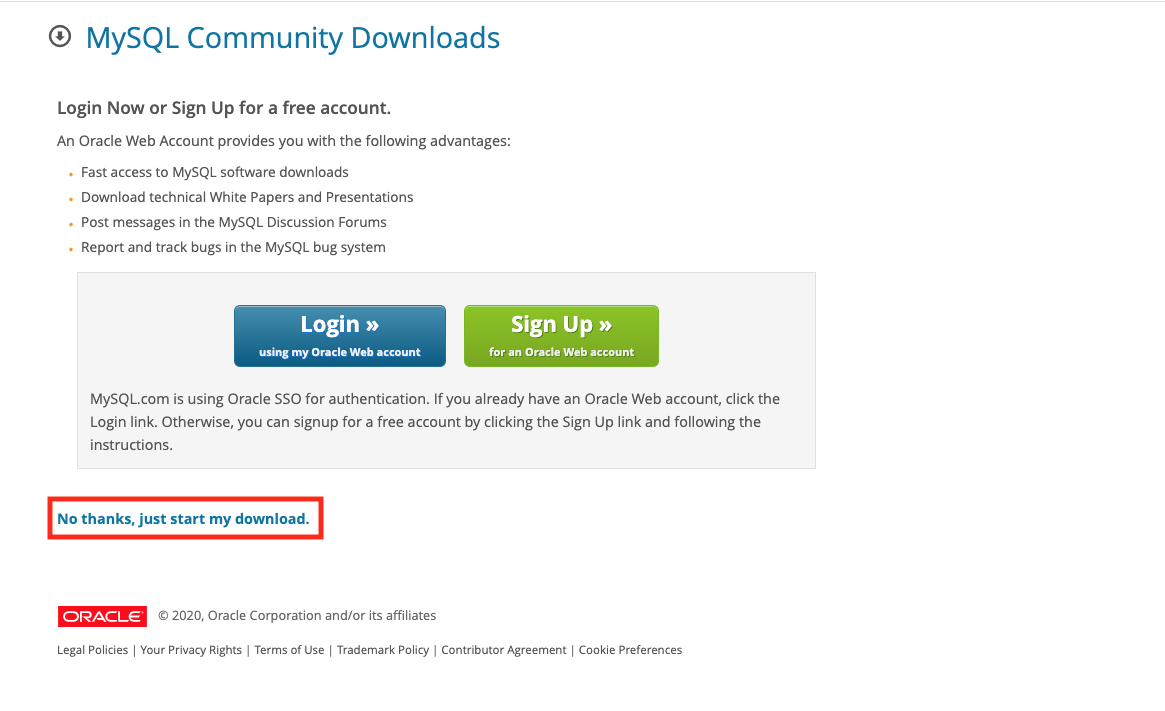 |
| 5. Double-click on the download | 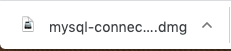 |
| 6. Double-click on the package |  |
| 7. Click Continue | 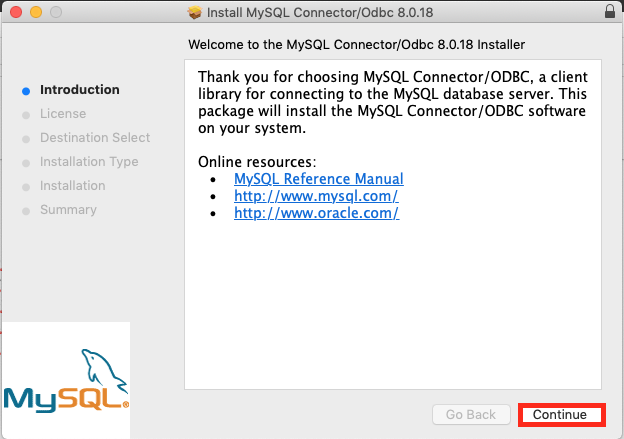 |
| 8. Click Continue | 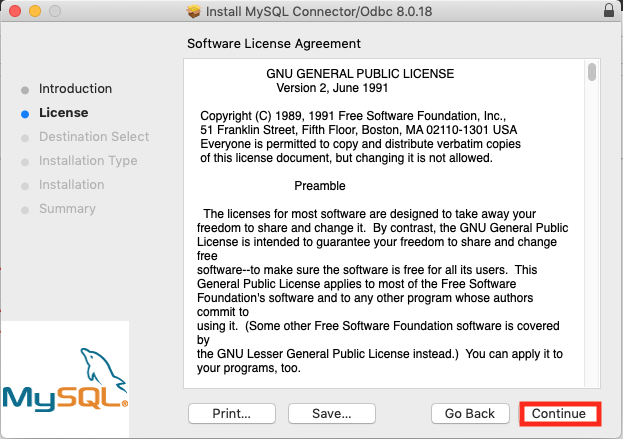 |
| 9. Click Agree |  |
| 10. Click Install |  |
| 11. When prompted, enter your username and password and click Install Software. | |
| 12. After the installation has completed successfully, click Close. |
